Adding Sub IDs
Select the offer you want to promote:
Login > My Account > Offer Links > My Offers > Click the offer you want to promote
Select the promotion material you want to use in “Links & Codes”.
For Text Links and Banners, you just need to select the material you want to use and input the sub ID name in the field.
Simply click the “ADD” button and take your current sub affiliate links in Direct Link and the link below the creative.
For the article, you also select the material you want to use, and then click the “Get Code” button. You will see the field for inputting your sub ID name.
Simply click the “add” button and take your current sub affiliate links in the link.
Qpid Affiliate will automatically begin tracking that SID once it’s been clicked on and start showing it in your reports.
Viewing your sub ID stats
For CPS/ CPL account, you could find sales/ leads details of your sub ID here:
My Account > Reports > My Offers’ Reports > Sales Report-Detailed/ Lead Report-Detailed. Set Offers and Create Report, then you can see the “Data Options” button.
You can add and apply the “Sub Affiliate ID” column in your report table easily.
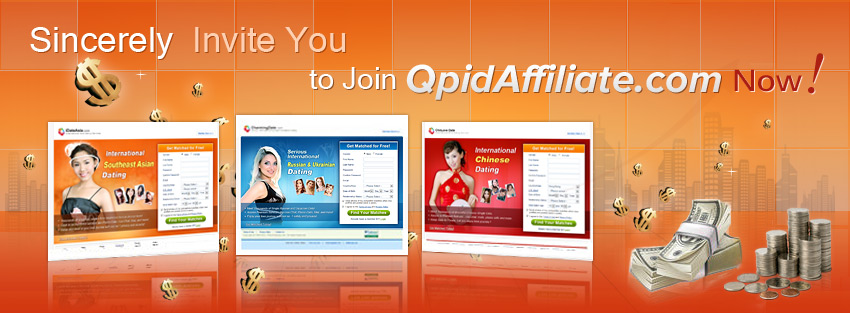









No comments:
Post a Comment